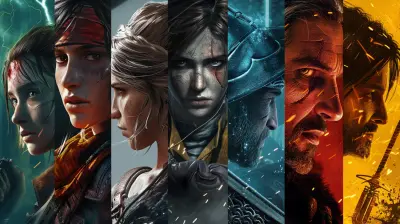Diagnosing Hardware Failures When Running Modern Games
18 April 2025
Let’s be real for a second—there’s nothing more soul-crushing than booting up your favorite game, only to have it crash, freeze, or stutter like a dial-up connection from the ‘90s. Modern games are a marvel of technology, but they’re also demanding little monsters that push our hardware to its limits. And when something doesn’t work right? Ugh, it’s like trying to find a needle in a haystack... that’s on fire.
If you’ve been caught in the frustrating spiral of constant crashes, weird graphical glitches, or plummeting frame rates, it might be time to take a hard look at your PC’s hardware. Let’s dive into diagnosing hardware failures when running modern games. Grab your favorite drink—this is going to get detailed (but don’t worry, I’ll keep it interesting).
Why Do Modern Games Hammer Your Hardware?
Here’s the thing: modern games aren’t just games. They’re complex pieces of art, science, and engineering rolled into one. With photorealistic graphics, real-time physics, and detailed open worlds the size of small countries, these games demand a lot from your computer.Think of your PC like a multitasking chef in a busy kitchen. Your GPU (graphics card) is sautéing visuals, your CPU (processor) is chopping up calculations, and your RAM (memory) is the waiter shouting orders. If just one of these fails to keep up? Chaos.
The Telltale Signs of Hardware Failure in Gaming
Let’s start with the symptoms. If you’re experiencing any of these issues while gaming, hardware could be the culprit:1. Crashes: Is your game closing itself out of nowhere? Or worse, is your whole PC shutting down like it’s had enough of life? Yeah, bad sign.
2. Freezing or Stuttering: Does the game feel like it’s stuck in quicksand? Those pauses or frame drops could point to failing components.
3. Graphical Glitches: Weird artifacts? Flickering textures? Colorful nonsense on your screen? Your GPU might be waving a white flag.
4. Overheating: Is your PC noisier than a jet engine? Or maybe it’s hot enough to cook breakfast on? Overheating is a major red flag.
5. Error Messages: If you’re getting cryptic errors like “NVLDDMKM stopped responding,” don’t just Google it and hope for the best. It’s your hardware crying for help.
Diagnosing the Problem: Step-by-Step
Now, here’s where we bring out the detective gear. You don’t need Sherlock Holmes—just a little patience and some basic tools.1. Check the Temperatures
First things first: Is your gaming rig overheating? Modern hardware is built with thermal throttling, so if things get too hot, performance plummets or your PC outright shuts off.- Tools to Use: Software like HWMonitor, MSI Afterburner, or Core Temp lets you monitor your CPU and GPU temperatures.
- What to Look For: Ideally, your GPU should stay below 85°C under load, and your CPU should be under 80°C. Anything higher? Time to clean that PC or rethink your cooling setup.
Quick Fix: Clean out dust (your fans and vents are not supposed to look like lint traps), reapply thermal paste, or invest in better cooling.
2. Test Your RAM
Ever had a moment when your game crashes, and you get a “memory error” message? Don’t ignore it. Faulty or insufficient RAM can wreak havoc on gaming performance.- Tools to Use: Run a memory diagnostic tool, like Windows Memory Diagnostic or MemTest86.
- What to Look For: If errors show up, one or more of your RAM sticks might be toast.
Quick Fix: Reseating your RAM might help (just remove and reinsert it into its slot). If the issue persists, you might need to replace it.
3. Stress-Test Your GPU
Your GPU is the MVP when it comes to gaming, but it’s also the most likely to fail if you’re playing demanding titles.- Tools to Use: Use FurMark or Heaven Benchmark to stress-test your GPU and look for abnormal temperatures or instability.
- What to Look For: If you see crashes, artifacts (visual glitches), or overheating during the test, your GPU could be on its way out.
Quick Fix: Update your GPU drivers (outdated or corrupt drivers can cause chaos). Beyond that, you might be looking at a repair or replacement.
4. Inspect Your Power Supply (PSU)
Here’s an underrated villain: your power supply unit. If your PSU can’t deliver enough juice to your components, your PC will crash faster than a poorly tuned car.- How to Test: Look up the wattage requirements for your GPU and CPU, then compare this to your PSU’s wattage output. If you’re cutting it close, that’s a problem.
- What to Look For: Random shutdowns, restarts, or the smell of burnt electronics (seriously, if you smell that, turn off your PC immediately).
Quick Fix: Make sure your PSU can handle your hardware. If not, consider upgrading to a higher-wattage unit from a reputable brand.
5. Scan Your Storage
Your SSD or HDD might not seem like a big deal for gaming, but if they’re failing, games can load painfully slow—or not at all.- Tools to Use: Use CrystalDiskInfo or the built-in Windows utility to check your drive health.
- What to Look For: Look out for bad sectors, slow read/write speeds, or inconsistent performance.
Quick Fix: If it’s a hard drive issue, back up your data ASAP. For SSDs, make sure firmware is up-to-date, or consider a replacement.
Could It Be Software? (Not Always Hardware)
Before you start blaming your hardware, hear me out: sometimes the issue isn’t physical at all. Driver conflicts, corrupted game files, or even malware can mimic hardware problems.How to Rule It Out:
1. Update Drivers: Outdated drivers are like trying to play a modern game on a potato—things just don’t work. Update your GPU, motherboard, and even sound drivers.2. Verify Game Files: On platforms like Steam or Epic Games Store, you can verify your game’s files to make sure nothing’s corrupted.
3. Scan for Malware: A sneaky virus could be piggybacking on your system and hogging resources. Run a full scan with trusted antivirus software.
When It’s Time to Throw in the Towel
Alright, so you’ve done all the troubleshooting, and your hardware is still being a diva. What now? Unfortunately, hardware doesn’t last forever. If your rig is a few years old, some parts might simply need to be upgraded.Here’s a quick cheat sheet:
- Upgrade Your GPU: If you’re struggling with frame rates or graphics fidelity, this is the go-to upgrade.
- Upgrade Your CPU: If your games feel sluggish, or your CPU usage is maxed out, it might be time for a newer processor.
- Add More RAM: Modern games love memory. If you’re running less than 16GB, consider adding more.
- Upgrade Your Storage: SSDs are significantly faster than HDDs, and they can make load times virtually disappear.
Pro Tips for Keeping Your Hardware Healthy
- Keep It Clean: Dust is a silent killer of PC components. Clean your rig every 3-6 months.- Don’t Overclock Recklessly: Sure, overclocking can give you better performance, but if done wrong, it’s like redlining an engine—it won’t last long.
- Use a UPS: Sudden power cuts? Spikes? Protect your PC with an uninterruptible power supply (UPS).
Final Thoughts
Diagnosing hardware failures when running modern games can feel like solving a frustrating puzzle, but the good news is that most issues can be identified and fixed without a trip to a repair shop. Remember, your gaming PC is like a car—it needs maintenance, care, and the occasional upgrade. And hey, if all else fails, treat yourself to some new hardware. You deserve it, right?So, next time your game crashes, don’t panic. With a little patience and the right tools, you’ll have everything running smoother than ever. Now, go forth and game on!
all images in this post were generated using AI tools
Category:
System RequirementsAuthor:

Brianna Reyes
Discussion
rate this article
5 comments
Luna McLain
Don’t let your hardware go rogue! Time to be a detective in the gaming world!
May 16, 2025 at 4:36 PM

Brianna Reyes
Absolutely! Identifying hardware issues is crucial for optimal gaming performance. Let's become hardware detectives together!
Catherine Pope
Great article! Understanding hardware failures is essential for gamers. Your troubleshooting tips are invaluable for smoother gameplay.
April 29, 2025 at 3:18 AM

Brianna Reyes
Thank you! I'm glad you found the tips helpful for enhancing your gaming experience. Happy gaming!
Aria Clark
Great article! Simplifying hardware diagnostics can really help gamers troubleshoot issues quickly. Keep up the useful tips for better gaming experiences!
April 21, 2025 at 2:31 PM

Brianna Reyes
Thank you! I’m glad you found it helpful. I’ll keep sharing more tips to enhance gaming experiences!
Zanthe Blair
Great insights, very helpful article!
April 20, 2025 at 4:11 PM

Brianna Reyes
Thank you! I'm glad you found it helpful!
Nancy McGrady
Insightful analysis; crucial for gamers troubleshooting issues.
April 18, 2025 at 4:01 PM

Brianna Reyes
Thank you! I'm glad you found the analysis helpful for troubleshooting.